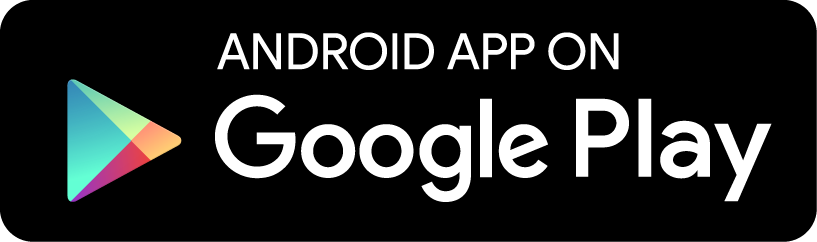You can apply watermarks to your exported images.
To create a new watermark preset, open Photo Mate, go to Menu -> Preferences -> Watermarks. Enter a name for your new watermark setting.
Watermark type
Choose if you want to use a png image as a watermark or a text.
Select watermark
In case you choose a png-image as your watermark type, choose a transparency png file as a watermark. You can use any software to create this file.
Watermark text
In case you choose text as your watermark type, enter the text you want to render. You can use multiple lines as well as special jokers for displaying exif data.
Watermark Position
Set position and size of your watermark. Also use this option to see a live-preview of your watermark.
Keep Aspect Ratio
When activated, the watermark will not be stretched or squeezed.
Watermark is dynamic image
Watermark is a special kind of file. Learn more in this tutorial:
https://www.youtube.com/watch?v=eB0vQf_fcwQ
When done, choose the new watermark under "Apply Watermark" in the export dialog.